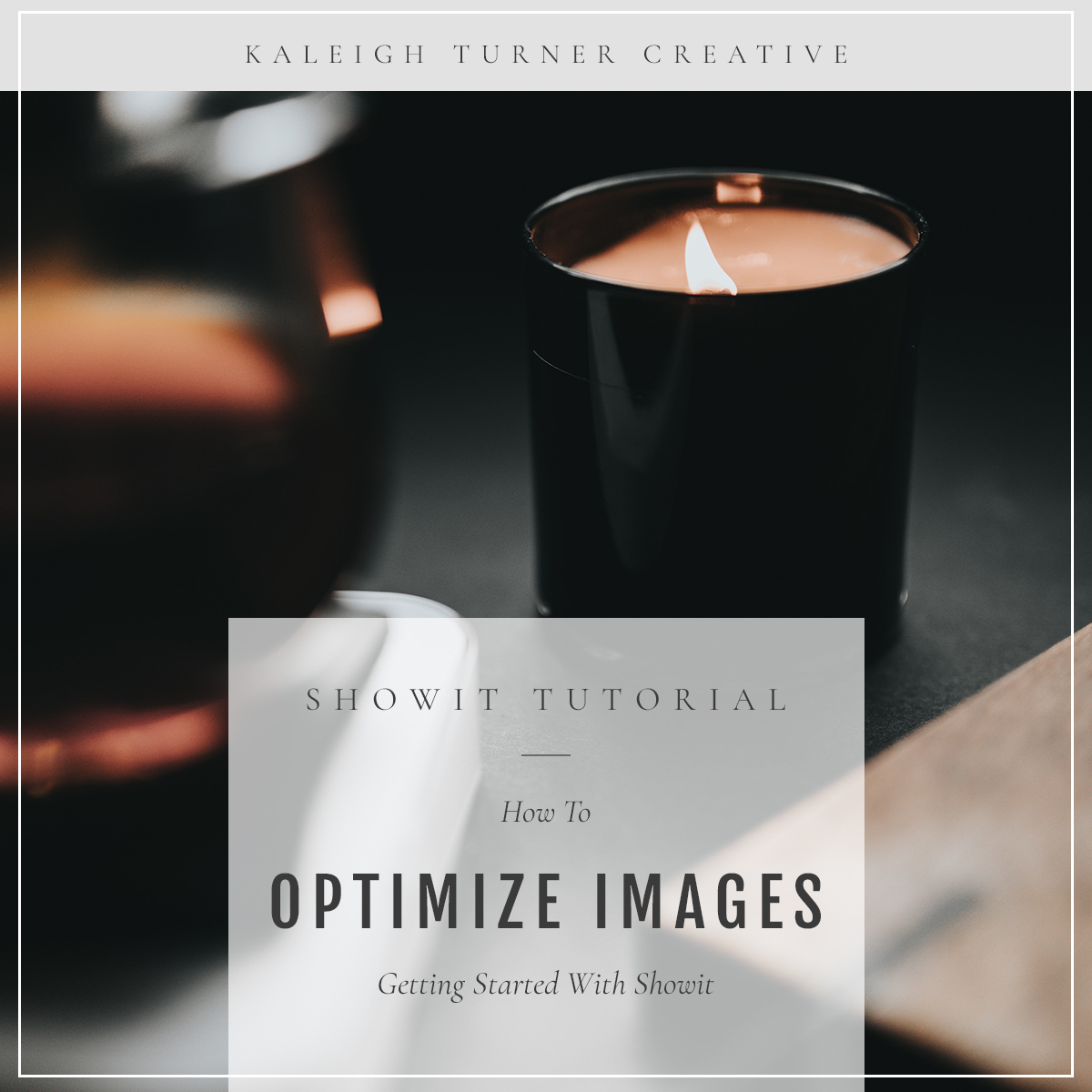
Showit Tutorial – Prepping Your Images – Branding and Web Design for Creatives
You’ve got your website, you’ve got the ideas, now it’s time to start implementing your content! Prepping your images for a website is crucial to keeping it running fast. Studies show that if people aren’t impressed with your website within the first 5 seconds, they ‘ll move on to another site, and this includes loading times. How many times have you gone to a website only to be met with the dreaded loading wheel? It’s NOT fun.
The great thing about Showit is that their system will automatically optimize the images you upload, but it’s important to size them properly so that Showit has both a high-quality file and one that can keep loading times to the fastest they can be.
How to optimize JPEGs:
Showit suggests resizing your images to 3500px on the long side. As mentioned above, Showit’s system will optimize your JPEG images, so you are able to upload full-size images, but again, loading times will be longer. Just be sure your color space is sRGB to ensure the colors of your images stay true.
How to optimize PNGs and GIFs:
Showit’s system does NOT optimize PNG and GIF files, so be sure to resize those before attempting to upload. They highly suggest only using JPEG files unless it’s absolutely necessary to use PNG or GIF files. PNG should be used when transparency is necessary (ie- publication features using logos, or your own logo in your header, etc.), and GIF should only be used when animation is necessary (ie. short video clips). Your PNG and GIF files should be sized as close to the size you’ll be using them on your site. Keeping these types of files at a minimum ensures that your site isn’t spending too much time trying to load really large files, which will, in turn, keep your site running fast!
What about your blog?
Showit uses WordPress as a blogging platform, so for your blog, your images will need to be resized to fit. Wordpress won’t resize your images like Showit’s system will so keep in mind sizing by looking at your “Single Post” page in your Showit dashboard. If you’re “Single Post” size is 600 px wide, you’ll want to optimize your images to match. You can use an image optimization tool to resize – you can find these online – or DIY in Photoshop.
Until next time! xo
K