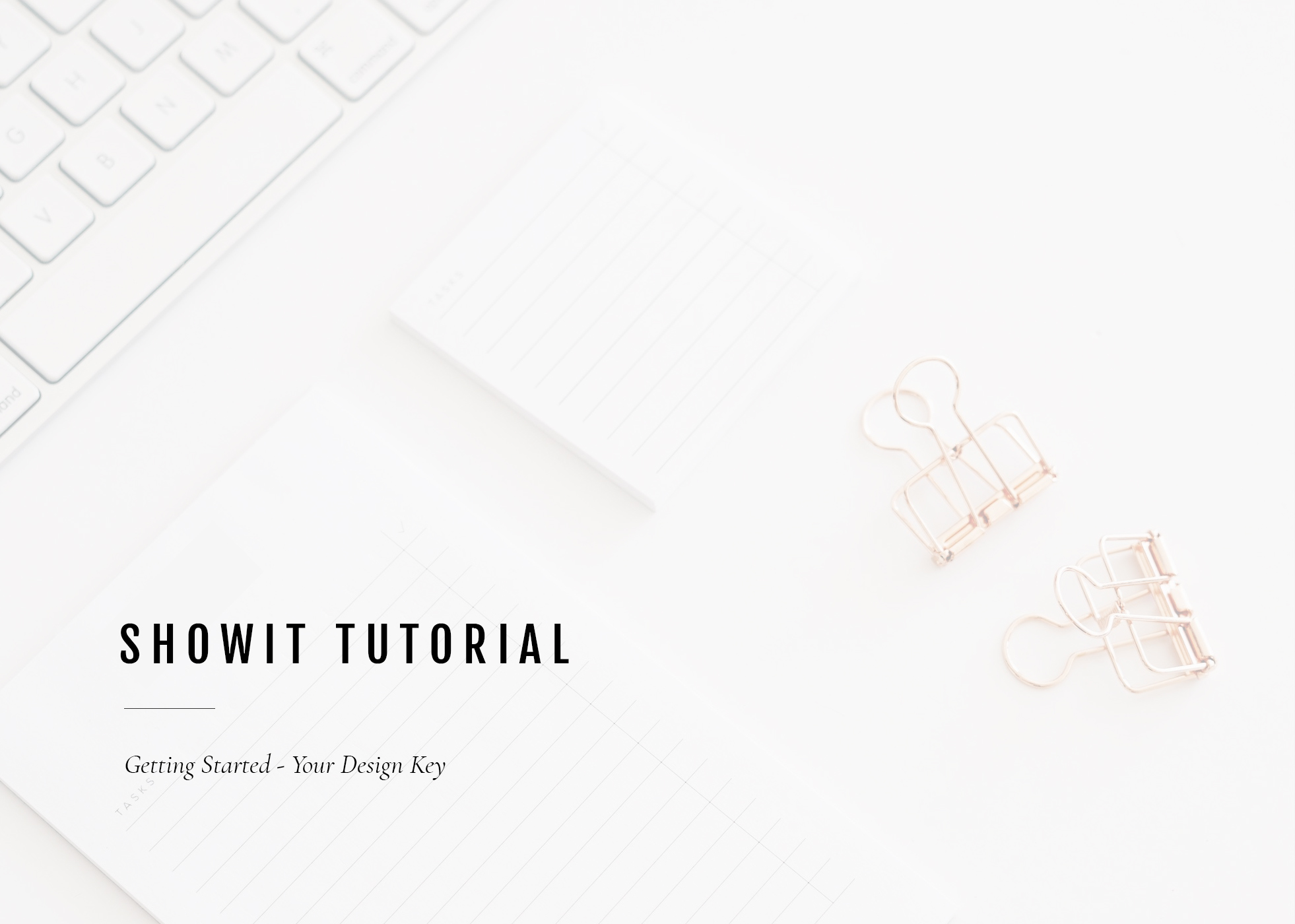
Showit Tutorial – Getting Started With Your Design Key – Branding and Web Design for Creatives
Hey fam, let’s get down to it and talk Showit Tutorials. For those that don’t know what Showit is, it’s a fully-customizable, drag-and-drop web platform. It truly is the Holy Grail of web platforms in my opinion. Being a Showit Design Partner means I field a lot of questions about how it all works, though. While it’s super end-user friendly, like most everything it comes with a learning curve. During a custom design project, I take care of it all for my clients from start to finish, but what about after? The custom design is done and they want to make changes? Or how about those of you that are going solo and customizing a template on your own?
Enter me. I’m going to give you the low down on how it all works. I’m bringing you guys alllll the tips on building or customizing a website in Showit! This week, it’s all about how to get started.
So you bought a template, now what?? You have no idea how to get it into your Showit account. The very first thing you do after you log into Showit for the first time is to add your purchased design into your library. Each website is identified by its own unique 15-digit code called a “Design Key.” You’ll get this key from the designer you purchased the template from (if you purchased from me, it’s included in the instant PDF you get). Here’s a step-by-step on how to apply it:
Step one:
Click on the “Your Designs” tab. Then click on “Add Design To Library”.
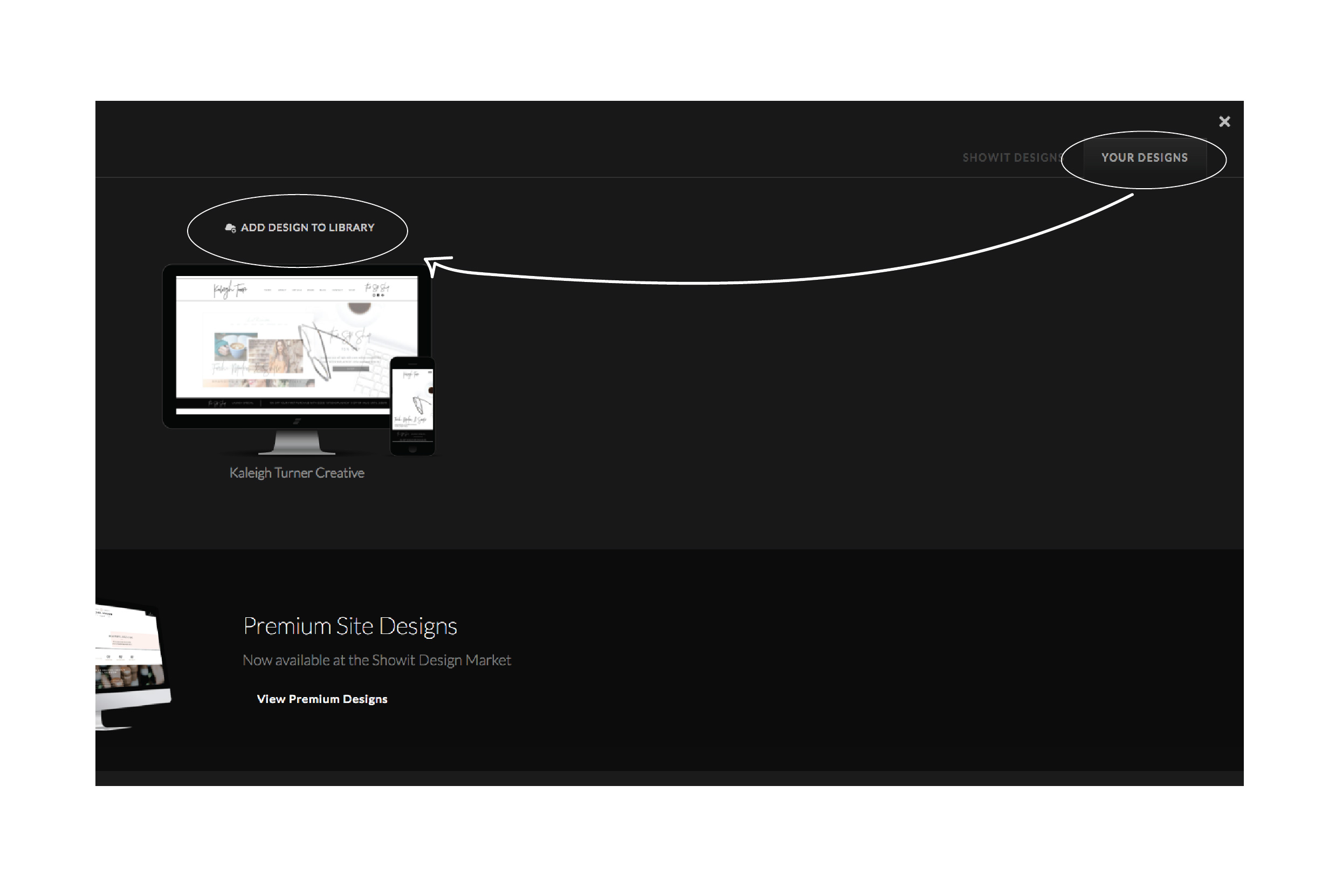
Step Two:
When the pop-up box appears, copy and paste your design key into the bar and click enter!
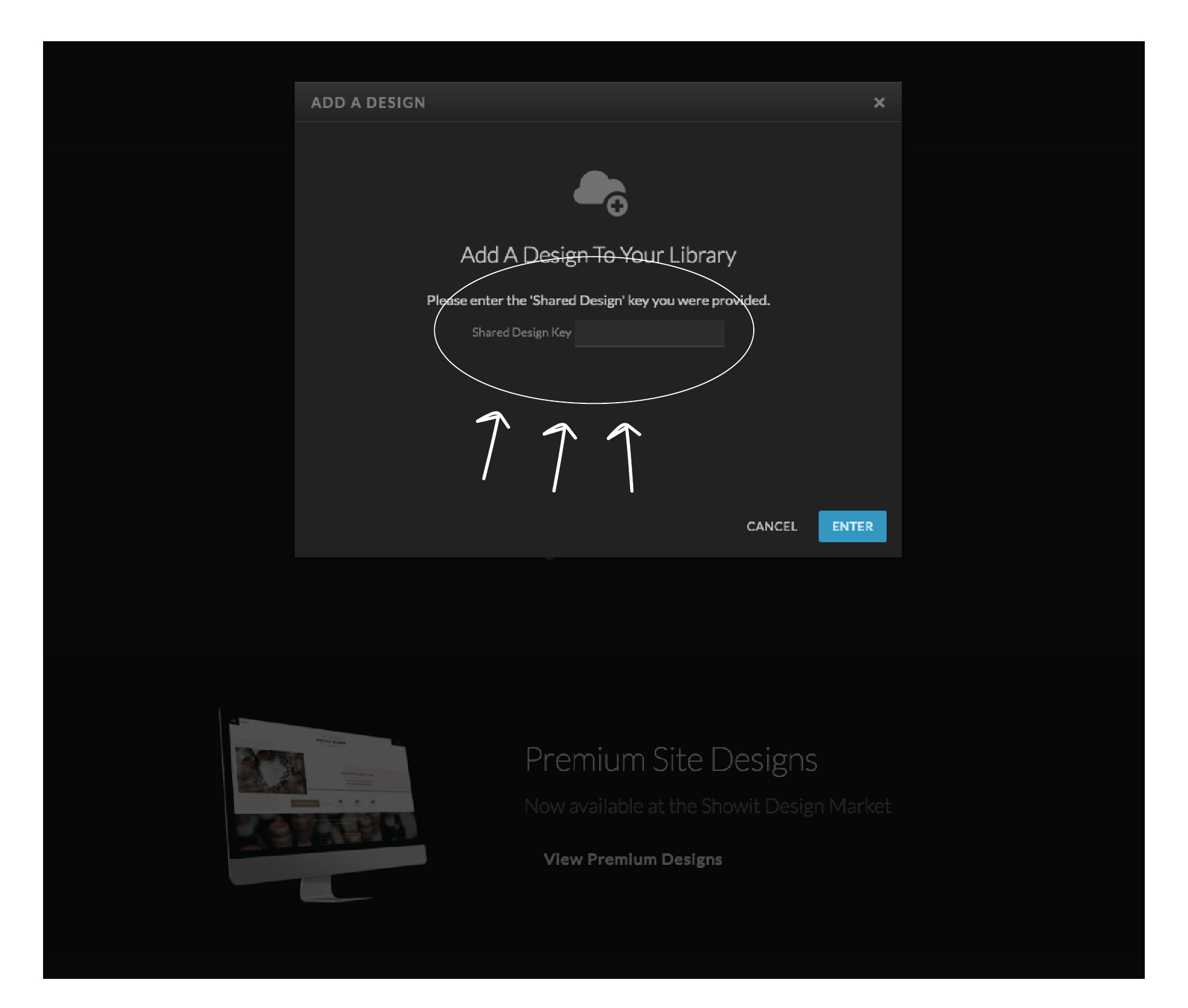
Step Three:
Your design will generate – just click the button that says “Start With This Design” and you’re all set!!
**What if you already have a Showit website and you’ve purchased a new on to switch designs? Follow this step below first before starting with Step One at the top:
If you already have a Showit account, you can still add a new design by clicking on your name in the lower left-hand corner and then clicking on “Create A New Site”. Then, follow the same steps mentioned above!
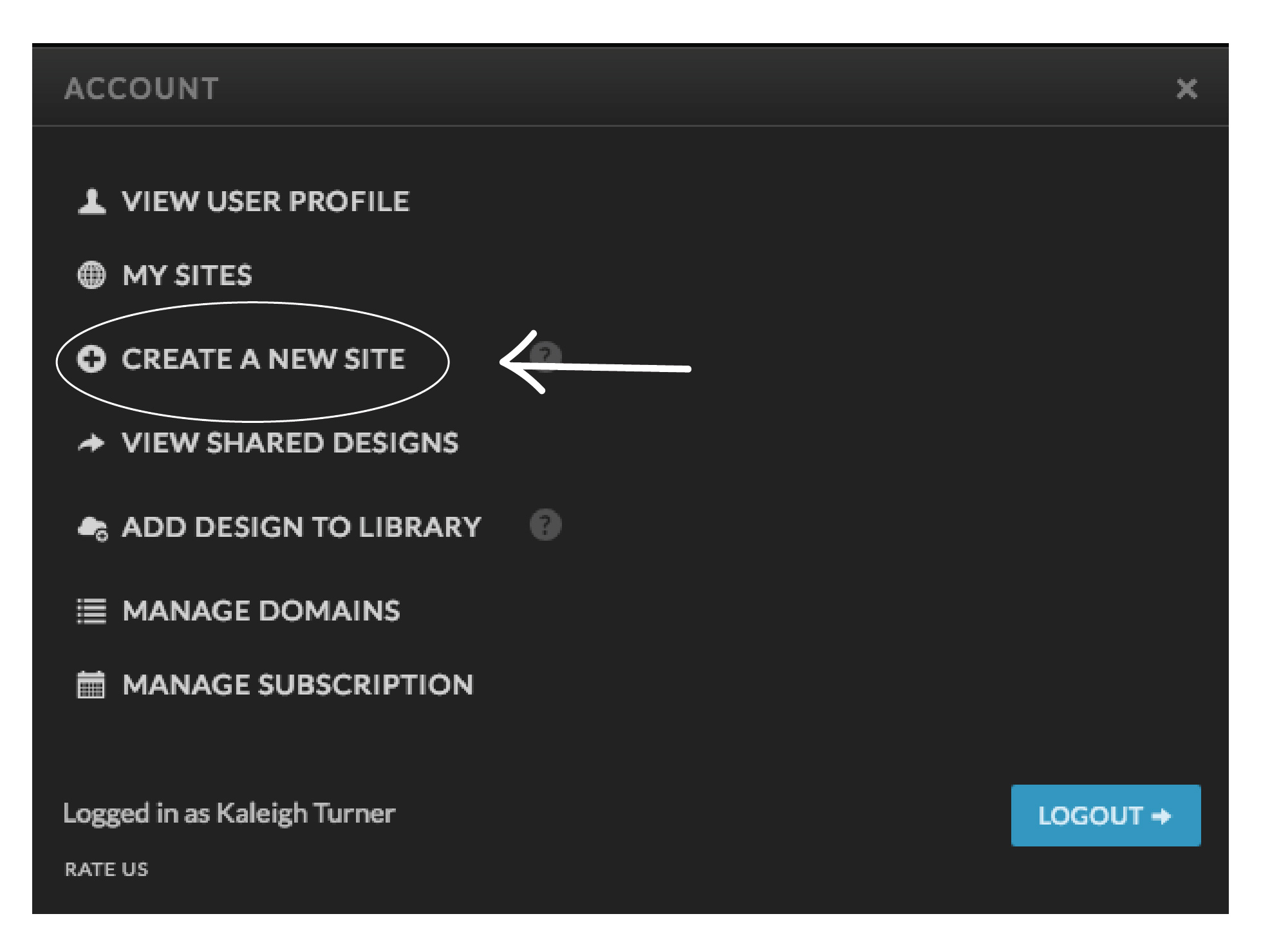
Until next time! xo
Kaleigh